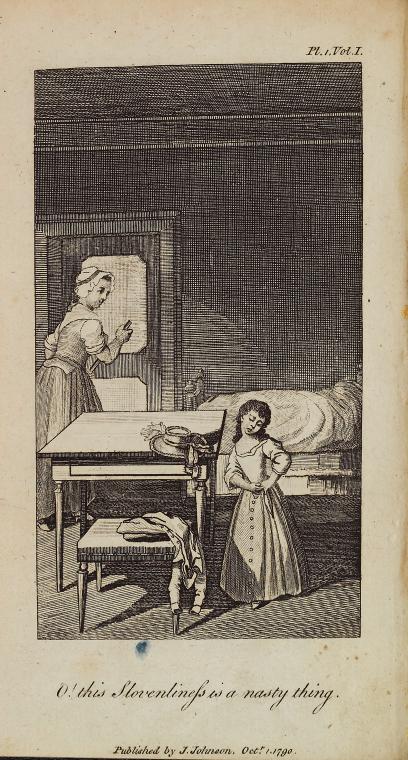How to Build an Exhibit in 18thConnect
Liz Grumbach
Texas A&M University, IDHMC
73
Adding images from 18thConnect

Contrasted Husbands (1795)
Library of Congress
@
Print by Richard Newton.
|

O! this slovenliness is a nasty thing (1791)
From the Before Victoria: Extraordinary Women of the British Era website
@
Engraved by Wilhelm L. Chodowiecki; Illustrated by William Blake.
|

An Anglo-Saxon family (1839-1912)
NYPL
@
From <em>Virtue and Co.</em>
|
|
All of the images above can be found in 18thConnect through the search index. (If you do come to the site looking primarily for visual materials, you may find it helpful to browse, or target your search by genre such as Photograph or Visual Art.) In the course of your search, when you see images you would like to include in an exhibit, log in to your account (or sign up if you don't have one) and collect those objects. This works like a bookmark in your account - once you have collected an object, the authoring tool will automatically save the important information attached to it for later.
|

Click on "Collect" to begin saving objects of interest
|

|
Once you've created the template for your new exhibit, you have several options for inserting illustrations. The drop-down for each section includes:
In this way, you have control of the layout of your exhibit, section by section. |
|
Once you click to add an illustration to your section, a dialog will appear, with options for image captions at the top (as well as basic formatting for them) and a list of objects to choose from in the lower portion. If you have already added some images to the exhibit, they will appear (as they do in this image) under the 'Exhibit Palette', but it is more likely that this list will be empty for new users. Toggle over to 'All My Objects' to see a list of all the 18thC objects you have collected over time, and choose from among them.
Some long-time users of 18thC have a long list of collected objects, so we now offer a drop-down menu that allows you to sort the list by the date the objects were collected, by title or by author. Another, faster way to pinpoint a resource is to begin typing the title into the blank next to the sort drop-down, which will filter your list of objects until you find the one you seek. Once you have filled out the necessary information, click 'Save'. You can always click on the image to return to this editing dialog as you continue to work on your exhibit. |

The image dialog box
|

|
Once the dialog closes, you will see your new section, complete with illustration. It may appear as a very small thumbnail, so click on a corner and drag to re-size it as you like. Keep in mind, however, that some 18thC contributors restrict the image size they offer, so some images you use may appear pixelated and blurry when expanded beyond their original size.
You may also notice that one or both of your captions may be pre-populated with title or author information. We've designed the tool to offer users as much information about the objects as possible, but you can always click on the image to bring up the editing dialog and remove or edit the captions as you like. |